Template Groups
Reports > Template Groups
Template Groups allow TITAN Portal users to create groupings of reports that can be run/generated at the same time rather than running each report individually.
Note: Template Groups run in PDF format regardless of template format.
Template Groups Screen

-
Search - search by name
-
Reset - click to reset search parameters
-
Add New Template Group - click to create a new template group
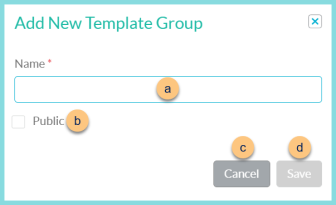
-
Name - enter a name for the template group
-
Public - select if this template group is to be accessible for all district users
-
Cancel - click to return to the previous screen without saving changes
-
Save - click to create the template group and be redirected to the individual template screen
-
Name - click to sort by name
-
Number of Reports - notice the count of reports included in the group
-
Public - click to sort by public status
-
Pencil - click to be redirected to the individual template screen
-
Refresh - click to generate the template group
-
< > - click to scroll through pages
Individual Template Group Screen

-
Name - update name if needed
-
Public - update public status if needed
-
Name - notice the template name
-
Report - notice the report name
-
Number of Copies - enter the number of copies to be included of the template (default: 1)
-
Order - drag and drop to change the sort order of the templates
-
Trash Can - click to remove template from group
-
(+) New Template - click to add each desired Report Template to the Template Group
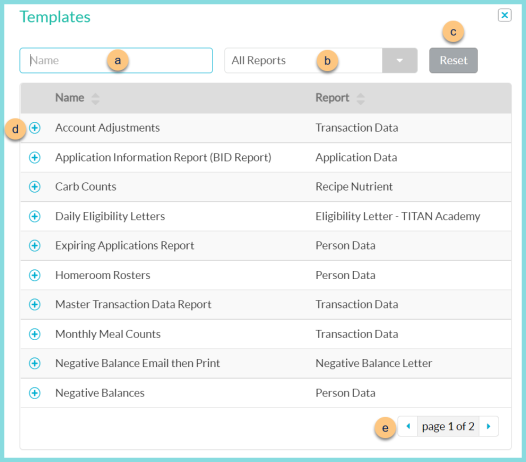
-
Name - search by template name
-
All Reports - filter by report type
-
Reset - click to reset filters
-
(+) - click to add the template to the template group
-
< > - click to scroll through pages
-
Delete - click to delete the template group
-
Run - click to run the template group
-
Close - click to close the template group and return to the template groups screen
-
Save - click to save the template group